No products in the cart.
CrowdStrike update is reportedly causing BSOD on Windows. In the world where blue screens are more dreaded than a bad Tinder date, Microsoft Windows and CrowdStrike decided to take us on a nostalgia trip, back to the days of Windows 95. Ah, the sweet, sweet sound of a dial-up internet connection followed swiftly by the blue screen of despair. Now, who said you can’t live in the past?
What Happened?
When CrowdStrike sent out their latest update, it was like they accidentally handed out free tickets to the “Blue Screen of Death” concert, where every Windows user had a front-row seat. This update was supposed to tighten security but instead, it ended up tightening the screws on everyone’s productivity. Imagine this: one minute you’re typing away, the next you’re staring into the digital abyss. The irony? A cybersecurity firm’s update turning your dependable workstation into a very expensive paperweight.
This event could be likened to a magician accidentally turning his hat into a rabbit-eating monster. CrowdStrike aimed to pull a rabbit out of the hat with their new update—enhance security, smooth out performance wrinkles, and voila! Instead, they pulled out a catastrophe. It’s as if they coded the update with a hammer instead of a keyboard, smashing through the delicate balance of users’ system stability.
Now, let’s be fair—dealing with security threats isn’t a walk in the park. It’s more like a walk in a park filled with landmines. You tiptoe around, hoping not to trigger a disaster. Unfortunately, this time, CrowdStrike and Microsoft collectively stepped on a big one, sending shrapnel into the routines of countless users and IT professionals scrambling to find cover.
Technical Breakdown: What Went Wrong
The harmony between software and operating system is a ballet, requiring precision and grace. What CrowdStrike’s update brought to the stage was more akin to a drunken tap dance. Missteps in driver compatibility and poorly handled system-level exceptions led to crashes. This wasn’t a bug—it was a feature film titled “How to Wreck Thousands of Computers in One Easy Update.”
The technical faux pas here likely stemmed from an oversight in how deep system hooks interact with Windows. It’s akin to performing surgery with a scalpel only to find out someone swapped it with a spoon—suddenly, you’re not cutting, you’re just making a mess. Security software, especially something as invasive as endpoint protection, needs to be as compatible with its host system as peanut butter is with jelly. This time, however, it was more like peanut butter and pickles—a combination that leaves everyone’s stomach churning.
In the techie world, we say that updates should improve your system’s performance, not tank it faster than you can say “Ctrl-Alt-Del.” Here, every line of code needs to play nice with millions of unique configurations across the globe. It’s a high-stakes game of Jenga, and this update pulled the wrong block.

Photo Credit: @Cyber Daily
Impact on Users
The fallout was immediate and brutal. Picture this: a normal day turns into a tech horror story where screens are blue, workers are red, and IT departments are seeing fifty shades of grey. From freelancers to large corporations, the productivity plummeted faster than a lead balloon. For the average user, it was a flashback to the days of dial-up and desktop towers—a tech nightmare that many thought was left in the early 2000s.
For professionals, especially those in time-sensitive industries, the impact was like a meteor strike on their workflow. Data vanished, unsaved work became the stuff of legends, and the clock kept ticking while solutions were sought. Meetings were missed, deadlines were pushed, and the collective mood soured. It was a domino effect of despair, proving that in the world of IT, one bad update could ruin your whole week.
Meanwhile, IT support teams transformed overnight into digital firefighters, dashing from one blaze to another. Their toolkits were stretched to their limits, as they juggled reinstalls, data recoveries, and endless user complaints. The situation was less “fix it” and more “save it,” a testament to the chaos an untested update could unleash.
The History of Windows Updates: A Rocky Road
Talking about Windows updates often feels like discussing folklore—there are legends of great heroes (successful updates) and tales of terrifying monsters (updates gone wrong). Microsoft’s history with updates is a thriller genre in itself, featuring unexpected plot twists and suspense over stability. Users approach update notifications with the same enthusiasm as they do dental appointments—necessary but painfully inconvenient.
Every update is like rolling the dice. You might get enhanced security and cool new features, or you might get a new collection of bugs and a system that decides to take a prolonged nap. Past debacles have included everything from deleted personal files to compromised boot sequences, turning the simple act of updating your OS into a leap of faith.
This incident with CrowdStrike is just the latest episode in the ongoing drama series titled “Why Can’t We Have Nice Things?” It adds another layer to the lore of Windows updates, reinforcing the user’s perennial dilemma: to update or not to update? That is the question that haunts every click on the “Restart Now” button.
Microsoft and CrowdStrike’s Response
In the aftermath of the update apocalypse, both Microsoft and CrowdStrike were quick to transition from developers to damage control specialists. Their response was swift, but for many users, it felt like closing the barn door after the horses had bolted, danced, and trampled the crops. They acknowledged the problem with all the enthusiasm of someone admitting they forgot to turn off the stove while their house burns in the background.
Navigating through this crisis, their communication had to be as clear as a bell. Instead, for some, it was as clear as mud. Users were left piecing together information, trying to troubleshoot their resurrected machines while deciphering tech jargon that could stump a dictionary. The rollout of fixes was like watching a suspense thriller where every moment is critical, and you’re never sure if the hero will make it.
The promise to prevent future incidents was received with a healthy dose of skepticism. After all, trust in the digital world is like fine China—once cracked, it’s never quite the same. Now, both companies need not just to patch up the software but also the cracks in user confidence, proving that they can not only fix their mistakes but also prevent them from happening again.
Recovery Options: Step-by-Step Guide
If you’re grappling with the fallout from the update, here’s a detailed guide on how to recover your system and get things back to normal.
Step 1: Safe Mode Entry
- Restart your PC. As it begins to power on, press the F8 key repeatedly until you see the Advanced Boot Options menu.
- Select Safe Mode and press Enter. This will load Windows with minimal drivers and without the problematic update running.
Step 2: Uninstall the Update
- Once in Safe Mode, open the Control Panel and navigate to Programs > Programs and Features > View installed updates.
- Locate the recent CrowdStrike update or the latest Windows security update. Select it, and then click Uninstall.
Step 3: System Restore
- If uninstalling the update doesn’t resolve the issue, consider performing a System Restore.
- Go to Control Panel > System and Security > System > System Protection > System Restore.
- Choose a restore point from before the update was installed and follow the prompts to revert your system settings.
Step 4: Check for Windows Recovery Options
- If Safe Mode and System Restore don’t fix the problem, use the Windows Recovery Environment (WinRE).
- To access WinRE, restart your computer and press the F11 key (or the key your PC manufacturer specifies) as it boots.
- In WinRE, select Troubleshoot > Advanced options > Startup Repair. Follow the prompts to let Windows attempt an automatic repair.
Step 5: Backup and Reinstall
- If all else fails, you may need to backup your data and consider reinstalling Windows.
- Use an external drive to save important files. Then, use a USB drive with Windows installation media to reinstall Windows. Be sure to choose the option to keep your files if you do not want to lose them.
Step 6: Contact Support
- If you’re unable to resolve the issue yourself, contact Microsoft Support or CrowdStrike Support for professional help. They can provide guidance specific to your situation.
Step 7: Update and Monitor
- After recovery, monitor your system closely. Keep all other software and drivers up to date to prevent future conflicts.
- Regularly check the manufacturer’s and software provider’s websites for any advisories or updates regarding known issues.
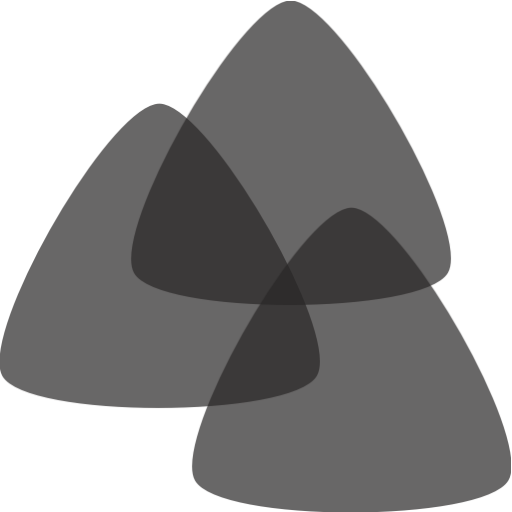
1 comment