No products in the cart.
iOS 18 Update is the most wanted item on the shelf in stores worldwide. So, you want to join the ranks of the elite nerds who get to play with iOS 18 before the rest of the world, huh? Well, congratulations, you’re about to embark on a journey filled with bugs, crashes, and features that don’t work. But hey, at least you can brag about it on Twitter while your phone spontaneously combusts. Here’s your ultimate guide to updating your iPhone to the iOS 18 developer beta.
Compatible Devices (Because Your Ancient iPhone 6 Isn’t Going to Cut It)
First, make sure your iPhone is actually compatible with iOS 18. Apple doesn’t support relics, so if you’re still clutching an iPhone 6, it’s time to let go. iOS 18 is compatible with the following models:
- iPhone 15, 15 Plus, 15 Pro, 15 Pro Max
- iPhone 14, 14 Plus, 14 Pro, 14 Pro Max
- iPhone 13, 13 mini, 13 Pro, 13 Pro Max
- iPhone 12, 12 mini, 12 Pro, 12 Pro Max
- iPhone 11, 11 Pro, 11 Pro Max
- iPhone XS, XS Max, XR
- iPhone SE (2nd generation or later)
Got one of those? Great. If not, enjoy the stone age.
New Features in iOS 18 (Because You Need More Reasons to Complain About Apple)
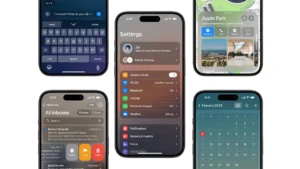
Here’s what iOS 18 brings to the table:
- Enhanced Messages: New text effects, emoji Tapbacks, and the ability to schedule messages. Finally, you can annoy your friends with perfectly timed sarcastic texts.
- Mail Overhaul: Automatic categorization of emails into Primary, Transactions, Updates, and Promotions, because your spam folder wasn’t crowded enough.
- Safari Highlights: Summarizes key info from web pages, so you can pretend you actually read articles.
- Apple Fitness+ Redesign: Personalized recommendations and a more intuitive interface to make you feel even guiltier about not working out.
- Music Haptics: For those who are deaf or hard of hearing, the Taptic Engine syncs vibrations with music. Now, your phone can dance along with you.
- Apple Maps Improvements: Browse hikes in national parks and create custom walking routes. Perfect for when you need an excuse to get lost.
- Password Management: A new Passwords app that stores all your passkeys, Wi-Fi passwords, and verification codes in one place. Because remembering one password was already too hard.
- Privacy Enhancements: Lock and hide apps, control contact sharing with apps, and more. Now you can keep your questionable app collection private.
- Emergency SOS Live Video: Share live video with emergency services, so they can see exactly how bad you’ve messed up.
iOS 18 Update: The Make Your Life Easier Guide
Step 1: Back Up Your iPhone (Because You’re About to Enter the Twilight Zone)
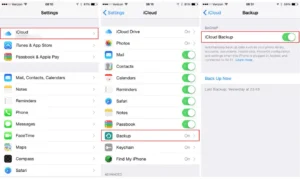
Before you dive into the beta wonderland, make sure to back up your iPhone. You don’t want to lose all your precious selfies, memes, and that one app you downloaded three years ago and never used. Here’s how to do it:
- Connect your iPhone to Wi-Fi.
- Go to Settings > [your name] > iCloud > iCloud Backup.
- Tap “Back Up Now.”
Or you could use iTunes/Finder if you’re feeling nostalgic and enjoy watching progress bars. It’s not like you had any exciting plans for the next hour anyway.
Step 2: Sign Up for the Apple Beta Software Program (Because Apple Wants to Make Sure You’re Really Sure About This)
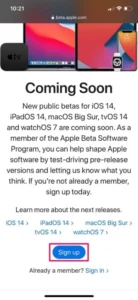
You don’t need to be a developer or sell your firstborn to get access to the iOS 18 beta. Just follow these steps:
- Open Safari on your iPhone (because, of course, Apple wants you to use their browser. Chrome who?).
- Go to Apple Beta Software Program.
- Sign in with your Apple ID.
- Follow the instructions to enroll your device. Apple will walk you through it like you’re a toddler, which is both comforting and slightly insulting.
Step 3: Download the Beta Profile (The Digital Equivalent of Signing Your Life Away)
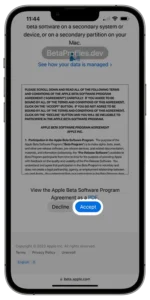
Now that you’re all signed up, it’s time to download the beta profile. This is the magic key that lets you access the forbidden land of iOS 18.
- While still in Safari, tap on “Download profile.”
- You’ll be redirected to Settings. Tap “Install” in the top right corner.
- Enter your passcode. Try to remember it this time.
- Tap “Install” again. And again. And maybe one more time for good measure.
- Restart your iPhone. Because nothing screams “tech wizard” like turning it off and on again.
Step 4: Choose the Software Update Channel (Like Choosing Your Own Adventure, But With More Crashes)
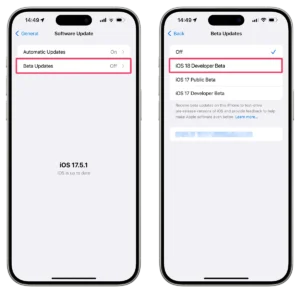
Before you can update, you need to make sure you’re on the right software update channel. Apple has a few options, and you need to be on the beta channel to get iOS 18.
- Go to Settings > General > Software Update.
- Tap on “Beta Updates” or “Update Channel.”
- Choose “iOS 18 Developer Beta” from the list. Yes, you’re that special.
- Go back to the main Software Update screen.
Step 5: Update to iOS 18 Beta (The Moment of Truth)
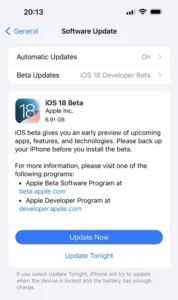
You’ve made it this far. Now, it’s time for the main event.
- Go to Settings > General > Software Update.
- You should see the iOS 18 developer beta update waiting for you. If not, try refreshing. Or crying.
- Tap “Download and Install.” Then sit back, relax, and watch your phone struggle to comprehend why you’re doing this to it.
Step 6: Enjoy the Chaos (And Maybe Help Apple Fix Their Mess)
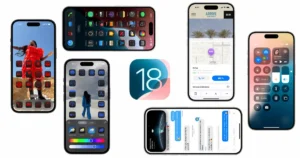
PC @The Mac Observer
Congratulations, you’re now running iOS 18 beta! Prepare for a wild ride of half-baked features, random crashes, and a battery life that’s about as reliable as a politician’s promise. But hey, you’re on the cutting edge, and that’s what really matters, right?
If you encounter any issues (and you will), be a good citizen and report them to Apple using the Feedback app. It’s the least you can do for the company that let you pay to be their beta tester.
And there you have it, folks. You’re now part of the exclusive club of iOS 18 beta testers. Just remember, with great power comes great responsibility—and a whole lot of bugs. Enjoy!
Further Reading:
- iOS 18: Features, Compatible Devices, Launch Date, and More – MacRumors
- iOS 18: New features, release date, and more details – 9to5Mac
- iOS 18: Release Date, Compatibility, New Features, and More – How-To Geek
Continue Reading:
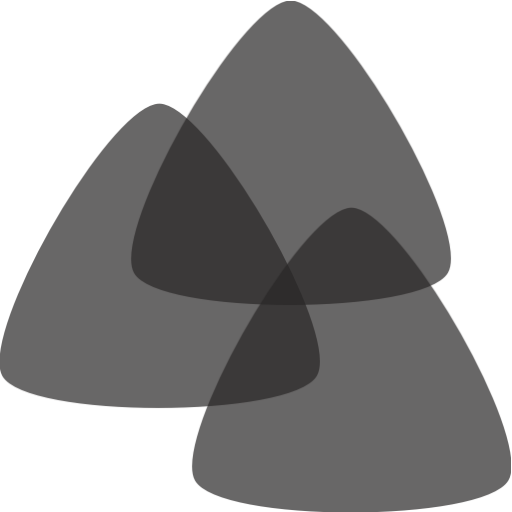



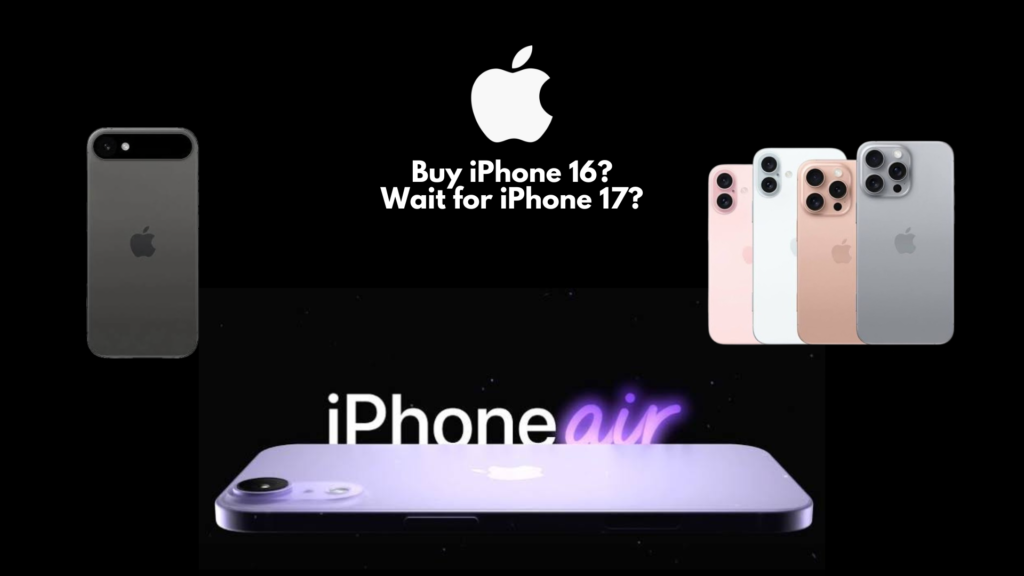
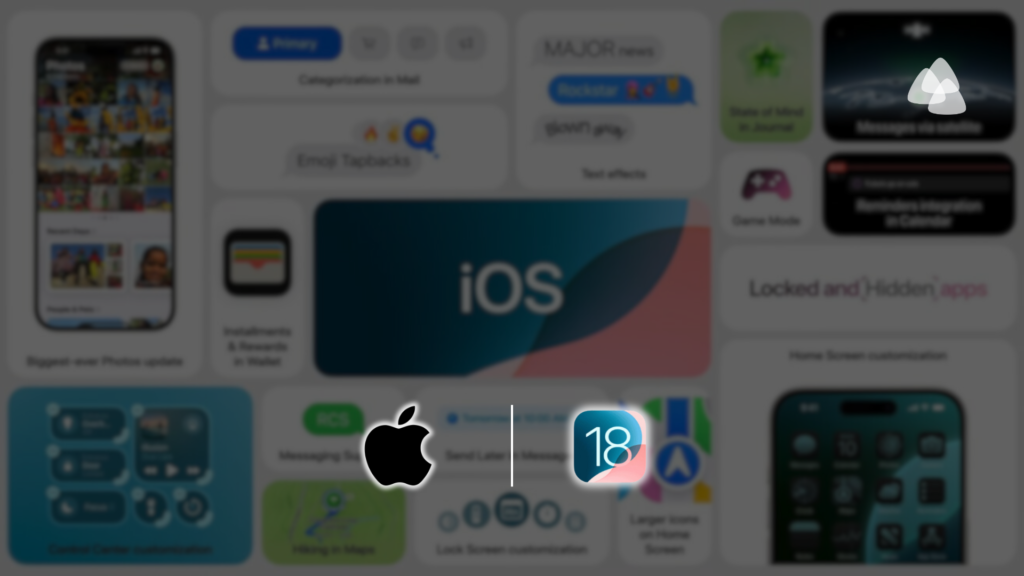
1 comment